i would like to remind you all of the great saying "a picture speaks a 1000 words .....". My Pivot collection also contains a number of pictures so rather than discussing about what Pivot is all about, i would like you all to visit the Sample Pivot Collection which i created and uploaded to my web server.
My Hands-On ...
You need to have "Pivot Viewer" installed on your computer to view this. The Pivot Viewer is available at http://www.getpivot.com/download/. There is a Silverlight PivotViewer also that is available for download at http://www.silverlight.net/learn/pivotviewer/. To view the Pivot Collection online you just need to have Silverlight Plug-In installed on your machine.
If you have downloaded the normal Pivot Viewer then you can open the "Microsoft Live Labs Pivot" application installed on your machine. After opening the above application you can put the following url to view my Pivot Collection http://pivotapp.aashishnegi.com/Sample.cxml.
If you have Silverlight installed on your machine, you can visit the Silverlight Version of my Pivot Collection at http://slpivot.aashishnegi.com/Default.html.
Now viewing the above links you must have understood that you can view the Pivot Collection by two ways.
- Using the Pivot Viewer installed on your machine and getting the url of the .cxml file.
- Using the Silverlight Pivot Viewer. I think this is a more better way as it allows me to view the Collection directly through the Browser making use of Silverlight's capabilities.
How you can create this ?
Now i will focus some light onto "Pivot" and then explain the simplest steps to create your own Pivot Collection and host it online as i did it.
You can get the details about Pivot at its Official Site.
now rather than discussing the details and introduction of Pivot, i will take you through the simplest steps you can follow to build up your own Pivot Collection. There are many ways to create the Pivot Collections.
- Command-Line ( http://www.getpivot.com/developer-info/cmd-line-tools.aspx )
- Excel Plug-In ( http://www.getpivot.com/developer-info/excel-tools.aspx )
- Just-In Time Pivot Collections ( http://www.getpivot.com/developer-info/jit-tools.aspx )
After you have installed with the Excel Tool, you can see one more additional tab in your Microsoft Excel's Ribbon Bar. There is "Pivot Collections" tab that gets added. you can see the following picture which shows the tab.
You can see i have specified the Pivot Collections tab in the above image. Click on "New Collection" button on the upper left corner. U will get a new excel book window.
Click on "Import Images" button to select multiple images which you want to upload to the Pivot Collection. The images get added to your Collection. Now what just modify the cell values "Name", "Href", "Description" and you can even insert some new "Facets" - the columns which get displayed inside the "Facet Catagories" on lower left side of the "Pivot Viewer". I added "Place", "Pic Taken By" and "Date" as you can see in following image.
Now you can see the "Quick Preview" of your Pivot by clicking the "Quick Preview" button in the ribbon bar. You wouldn't get to see the images in the "Quick Preview" but you will get see all other characteristics such as Facet Catagories, Facets, Sort DropDown, Filter Panel, Info Panel, etc as shown in following image.
If you are ok with the preview, you are ready to hit "Publish Collection". The excel tool publishes the collection and you get following screen.
After its done with the publishing, you will see your collection opened in the "Pivot Viewer" ....
I did some more changes in the collection. What if i want to add multiple values to a single column. You can do it easily. Just separate the values with "double pipe" i.e. " || ". You can see in following image i created the column named "People" containing the multiple values.
I published it and you can see in following image the "Multiple Values" shown in the "Information Window".
What happens after we Publish the collection ?
After you publish the collection and select the location many of the files get created.
- The .cxml file which is an important file which we point and open up in the Pivot Viewer.
- A folder with the collection of images and some XML files to handle the images.
The Endnote.
So friends this was my cool experience with "Microsoft Pivot". The "Pivot Collection" i have mentioned in the above example and in the images contained images of size approx "1.5 MB" each. The folder of Images which i added to the collection is about "985 MB". This size of the Images in collection was shrinked to "221 MB". But that was also big n vast in size, so i didn't uploaded this collection to my Web Server.
I created another Pivot Collection to my Web Server which you have viewed through the above links.
I would soon blog about how integrating your Pivot Collection to the Silverlight Application and deploying it to your Local IIS or the WebServer.
Thank You for visiting the Blog.
Please leave your comments to help me improve my blog.
Aashish Singh Negi
aashish.negi@sitgeeks.com







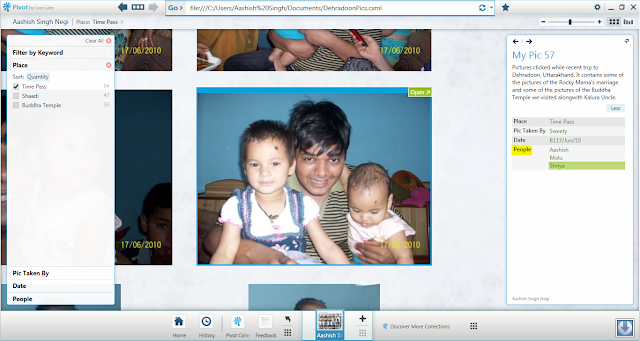

I dont get Pivot Viewer opened when i do a Preview or even when i Publish the collection. Is there something specific i need to do ?
ReplyDeletefirst of all thanks for posting your comment.
ReplyDeleteAre you have the Pivot Viewer installed on your system. If not installed, download and install it from http://www.getpivot.com/download/
If your Pivot collection is not getting opened automatically after you publish, you can do either of following-
1. Select the .cxml file you just created and open it using the Pivot Viewer.
2. Open the Pivot Viewer ( on Vista/Windows 7, click Start Button and type "Pivot" and you get the application ) and then pass the path of your .cxml file in the viewer's address bar.
Hope this solves your problem.
Very nice post friend. Couple of questions. Can Pivot be integrated to ASP.net and Windows apps too or is it only silverlight? If it is posssible with ASP.net, how to do that(few points would help as i have no clue in that part)?
ReplyDeleteThanks :)
Thanks n Sorry for delayed reply.
ReplyDeletethe short answer for your question is "no". you can't integrate Pivot into an asp .net or windows app. It need to be integrated using Silverlight as Pivot involves the use of DeepZoom technology that again needs silverlight. Microsoft has only released two viewers for Pivot - the normal Pivot Viewer and the Silverlight Pivot Viewer.
Hope in near future we get to see more viewers that can be integrated into wide range of applications.
Brilliant stuff. I built a pivot collection of 2k images. It took an hour for me to deploy via excel. Is there an alternative to deploy quicker. Part of the issue that I see is that it works as a single thread.
ReplyDeleteAlso am waiting for the post to deploy as Silverlight application as lots of people are on XP !
Cheers,
Vikram.
http://piglings.blogspot.com
Thank You Vikram for commenting. yes deploying large amount of images using Excel Pivot tool would slow down the deployment. It creates DeepZoom Image Collection for the images you provide, so it takes a lot of processing time. you can use the DeepZoom Composer and checkout the processing involved.
ReplyDeleteOne thing i want you to check is the size of the Pivot collection produced. As you used about 2k images, the size would be large.
yes i will surely in coming week post the details about "how to deploy the Pivot Viewer application".
I read your blog. Its a nice and regular blog.
can i get your twitter id so that i can contact you and discuss some new stuff i am doing with pivot. Need some help on that.
This comment has been removed by the author.
ReplyDeleteSorry for the late reply, I don't twitter :) but you can definitely reach me at the following email ...
ReplyDeletevikram.sridharan -at the rate- unilever.com
Do you have an tutorial to deploy this online?
ReplyDeleteThanks,
Z
Hi, Aashish Singh Negi
ReplyDeleteCan you share me the Pivot Collection Tool for Microsoft Excel.
Now the link from Microsoft is no longer available.
I can't find and download it.
My email: tranminhtienufo@live.com
Thank you!
Hi Tran Minh Tien,
DeleteThanks for visiting the blog.
It has been a long time i wrote this blog post and things have changed since then.
You are correct that most of links embedded in the post work no more.
I would like to direct you to to below URL. Let me know if it helps ......
http://pivotcollectionmaker.codeplex.com/
Sorry i couldn't go through the above link in detail. But i am surely there to help you for any more help from my side ....
Have a nice day ahead !
Hi,i'm a greenhand of these files, i am interested but know little about the programming languages like C,C++,Visual Basic,C#,SQL and work upon various technologies like asp.net.So i want to ask you for help about how to insert barcode into word c#,because my teacher gives me this assignment,thanks.
ReplyDeleteWhile we wouldn't state Windows 8.1 is presently the completed thing, it's plainly head and shoulders superior to its forerunner. solar energy 2018
ReplyDeletePatent examination can uncovers truly important informations, which isn't accessible anyplace. https://www.techpally.com/hv-ac-installation/
ReplyDeleteThis excellent female voice is base on the new Microsoft SAPI 5.3/5.4. So you cannot use it on Windows XP directly and also there is no standalone installer of this voice on the Microsoft website. free voice generator
ReplyDeleteI cannot thank you enough for the blog.Thanks Again. Much obliged. microsoft toolkit 2.6.6 download free
ReplyDeletegot that. thanks
ReplyDelete5 Best Casinos to Play Online for Real Money (2021)
ReplyDeletePopular mobile casinosites games like Slotomania and LuckyLand Slots – a popular betting site, have earned a reputation among 메리트카지노 gamblers for being quite popular.