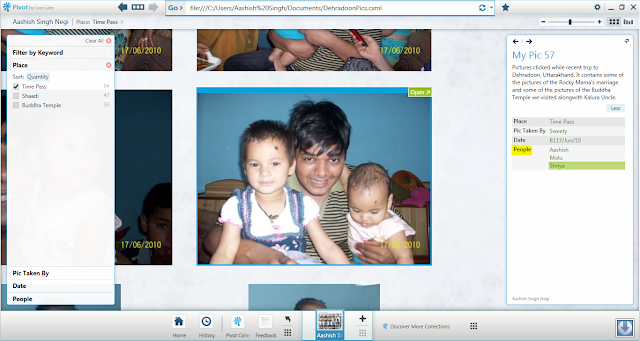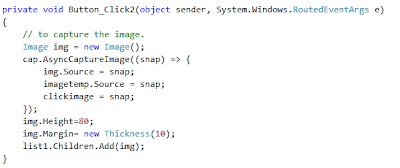i would like to remind you all of the great saying "a picture speaks a 1000 words .....". My Pivot collection also contains a number of pictures so rather than discussing about what Pivot is all about, i would like you all to visit the Sample Pivot Collection which i created and uploaded to my web server.
My Hands-On ...
You need to have "Pivot Viewer" installed on your computer to view this. The Pivot Viewer is available at http://www.getpivot.com/download/. There is a Silverlight PivotViewer also that is available for download at http://www.silverlight.net/learn/pivotviewer/. To view the Pivot Collection online you just need to have Silverlight Plug-In installed on your machine.
If you have downloaded the normal Pivot Viewer then you can open the "Microsoft Live Labs Pivot" application installed on your machine. After opening the above application you can put the following url to view my Pivot Collection http://pivotapp.aashishnegi.com/Sample.cxml.
If you have Silverlight installed on your machine, you can visit the Silverlight Version of my Pivot Collection at http://slpivot.aashishnegi.com/Default.html.
Now viewing the above links you must have understood that you can view the Pivot Collection by two ways.
- Using the Pivot Viewer installed on your machine and getting the url of the .cxml file.
- Using the Silverlight Pivot Viewer. I think this is a more better way as it allows me to view the Collection directly through the Browser making use of Silverlight's capabilities.
How you can create this ?
Now i will focus some light onto "Pivot" and then explain the simplest steps to create your own Pivot Collection and host it online as i did it.
You can get the details about Pivot at its Official Site.
now rather than discussing the details and introduction of Pivot, i will take you through the simplest steps you can follow to build up your own Pivot Collection. There are many ways to create the Pivot Collections.
- Command-Line ( http://www.getpivot.com/developer-info/cmd-line-tools.aspx )
- Excel Plug-In ( http://www.getpivot.com/developer-info/excel-tools.aspx )
- Just-In Time Pivot Collections ( http://www.getpivot.com/developer-info/jit-tools.aspx )
After you have installed with the Excel Tool, you can see one more additional tab in your Microsoft Excel's Ribbon Bar. There is "Pivot Collections" tab that gets added. you can see the following picture which shows the tab.
You can see i have specified the Pivot Collections tab in the above image. Click on "New Collection" button on the upper left corner. U will get a new excel book window.
Click on "Import Images" button to select multiple images which you want to upload to the Pivot Collection. The images get added to your Collection. Now what just modify the cell values "Name", "Href", "Description" and you can even insert some new "Facets" - the columns which get displayed inside the "Facet Catagories" on lower left side of the "Pivot Viewer". I added "Place", "Pic Taken By" and "Date" as you can see in following image.
Now you can see the "Quick Preview" of your Pivot by clicking the "Quick Preview" button in the ribbon bar. You wouldn't get to see the images in the "Quick Preview" but you will get see all other characteristics such as Facet Catagories, Facets, Sort DropDown, Filter Panel, Info Panel, etc as shown in following image.
If you are ok with the preview, you are ready to hit "Publish Collection". The excel tool publishes the collection and you get following screen.
After its done with the publishing, you will see your collection opened in the "Pivot Viewer" ....
I did some more changes in the collection. What if i want to add multiple values to a single column. You can do it easily. Just separate the values with "double pipe" i.e. " || ". You can see in following image i created the column named "People" containing the multiple values.
I published it and you can see in following image the "Multiple Values" shown in the "Information Window".
What happens after we Publish the collection ?
After you publish the collection and select the location many of the files get created.
- The .cxml file which is an important file which we point and open up in the Pivot Viewer.
- A folder with the collection of images and some XML files to handle the images.
The Endnote.
So friends this was my cool experience with "Microsoft Pivot". The "Pivot Collection" i have mentioned in the above example and in the images contained images of size approx "1.5 MB" each. The folder of Images which i added to the collection is about "985 MB". This size of the Images in collection was shrinked to "221 MB". But that was also big n vast in size, so i didn't uploaded this collection to my Web Server.
I created another Pivot Collection to my Web Server which you have viewed through the above links.
I would soon blog about how integrating your Pivot Collection to the Silverlight Application and deploying it to your Local IIS or the WebServer.
Thank You for visiting the Blog.
Please leave your comments to help me improve my blog.
Aashish Singh Negi
aashish.negi@sitgeeks.com