Pray To God That We all have a Hapy,Prosperous And Techno Full Semesters This Year ....
Pray to our Techno Gods That We Meet Up With More New Exciting And Thrilling Technologies ....
Friends In last session i told u all "How To Create Panorama using The DeepZoom Composer" .......
-> Now this session we would be talking of how to Upload our Silverlight Applications (Whether Application of VS2008,Expression Encoder,Blend,DeepZoom Composer etc.) or Videos to our Web Pages or to Our Blog Pages Using Silverlight Live Streaming ..........
-> We would also talk about the Web Version of DeepZoom Composer i.e. Photozoom that helps us to create our Silverlight Enabled Deep Zoom Album online ..... Just Upload The Photos And Get The Online Album ....
1) Uploading Using Silverlight Live Streaming .........
- First of all goto Silverlight Live Streaming Web Page .......... And SignIn Using Your Windows Live ID ....
- Now After Signing In Just Complete The Other Processes Needed To Complete Registration And Click On "Manage Application" Link That Appears On Left Side Of Page ....
- Now After Clicking Manage Application You Will Get The List Of Applications Already Uploaded To The Silverliht Live Streaming as Shown In figure below .....

Click on any of the Application Title uploaded Before To Edit Their Properties .....
Click "Upload An Application" to Upload A new Application To Silverlight.Live.Com
Give The Name For The Application as Shown in figure below ...And Click Create .....

*** Now Follow The Following Instructions Carefully ***
* As u all know the life of the silverlight application we create is present in the XAP File created while creating silverlight appliation.
* To View The original contents of this XAP file just rename the file to "JAR File" Or "ZIP File". For Eg. Just Rename 'Pro.xap' to 'Pro.xap.zip'. Now If U extract this ZIP file, u will get following two files - 'DLL File' And 'XAML File'.
* In case of Silverlight Applications Using Video Files eg. Application created using Microsoft Expression Encoder,etc. u may find the 'Video File' along with the DLL & XAML Files.
-> Now U need to create a file "Manifest.xml" whose contents will be as follows :
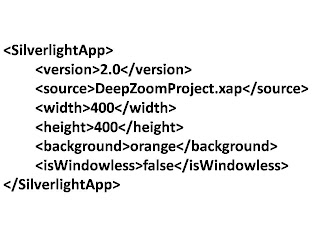 DeepZoomProject.xap is the XAP file of Application ....
DeepZoomProject.xap is the XAP file of Application ....
-> Now Zip the existing XAP file along with this Manifest.XML file. ** In case U are uploading the DeepZoom Application ZIP the "GeneratedImages" folder along with the XAP File And XML File
-> Now Select This Compressed File In The File Select Dialog Box U get After Clicking The "Browse" Button

-> Click "Upload" And Your File Will Get Uploaded To The Server. After The Upload Is Complete U Will Get A Screen As Shown Below ... telling Various Informations And Properties Of Ur Application.

-> Here U will get various options such as Launch Application test Page - To view Ur Uploaded Application Delete Appliation options For Embedding This Application Into Ur Web Pages Or Blogs
-> To Embed the application onto ur web page/blog follow any of the method and U will get a nice Silverlight Application Added To Ur page ..........
2) Creating An Online Album Using Photozoom .... Its Very Simple ... A person having 0 knowledge of programming/deepzoom/silverlight,etc can us the Photozoom to create his online Photozoom Album ......
-> Just head to Photozoom Site ..... SignIn with Ur LiveID .......Click "Get Started" ......
-> Just A Give The Name For The Album ........ And Select the Photos To Be Uploaded ....
* Silverlight RunTime Needs To be Installed as needed By Upload Application
-> After Uploading The Photos ... U get Various options of Viewing the Album, Email the Album, Delete The Album etc.
-> Select View Album To View Ur Photozoom Album .......... U will get an iframe code to embed this photozoom viewer into ur web pages/blogs ...
Thus Friends here We saw beautiful and easy methods for uploading our silverlight applications and creating Online PhotoZoom Album and embedding them to web page/blogs .............
U can see on this page .... I have Uploaded two Silverlight Frames ........
-> My Panorama - As Told in Previous Blogs, I created A Panorama Using DeepZoom Application and Uploaded It Using Silverlight Live Streaming .....
-> My Photozoom Album - I have created an Online PhotoZoom Application And Embedded It To My Blog page
*** Friends pls Share Ur Views About My Posts,Blog Page,My Presentation,etc to help me knowing the mistakes i would be making and let me correct them and make my future posts error free ***
-Aashish Singh Negi
SIT Lonavla
Email: negiaashish2008@hotmail.com
Blog: http://aashishthepro.blogspot.com/
Site: http://sites.google.com/site/aashishthepro
